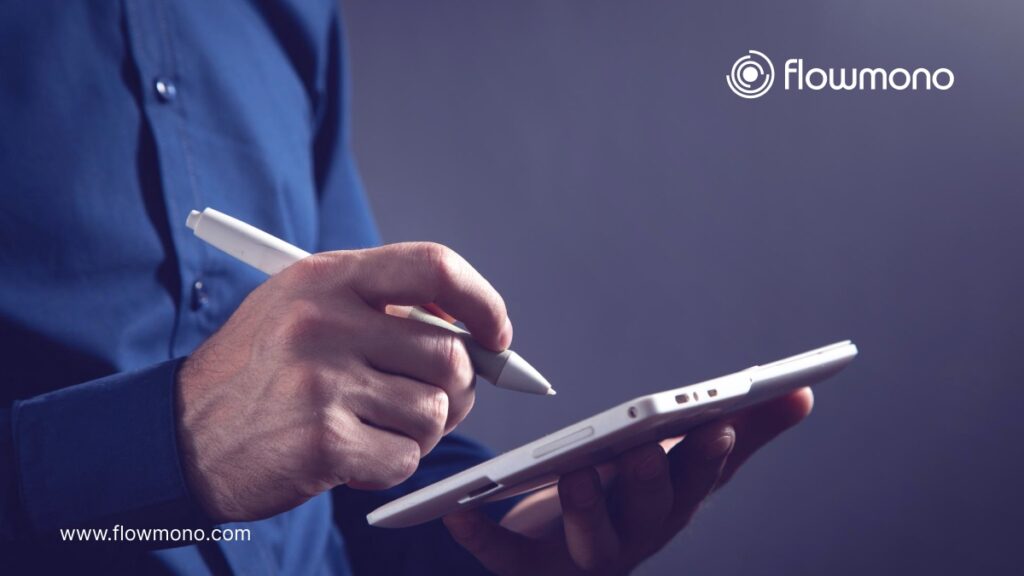
Last week, someone on Instagram asked us, “How do I digitally sign a Word document?” It’s a common question, and we get it – the whole digital signature thing can be a bit confusing. So, we decided to create a guide to help anyone who wants to know how to do it.
In today’s world, we often do everything on our computers, and signing documents is no exception. If you have ever wondered how to put your signature on a Word document without printing it and using a pen, you are in the right place.
This step-by-step guide will show you how to add your signature to Word documents. Whether you work from home or want to make your life easier, we’ve got you covered. Let’s jump in and make you a pro at signing Word documents online.
Why Use Digital Signatures for Word Documents?
Before we go into how to sign Word documents digitally, let’s discuss why it is important to sign Word documents digitally. Digital signatures offer many advantages over traditional pen-and-paper signatures. Let’s go over some of them:
Time and Cost Efficiency:
If you work from home like me, you have two options to sign documents. The first involves buying a printer, paper, and scanner. This process is time-consuming and also incurs costs related to paper and ink. The second option is to sign the document digitally. This process saves time and contributes to a more eco-friendly and cost-effective document management system.
Enhanced Security and Authentication:
Digital signatures provide strong security and ensure the integrity of Word documents. They use advanced encryption algorithms to create a unique digital fingerprint for each document. This verifies the document’s origin and guarantees there have been no other alterations to the document.
Easy Verification and Tracking:
Verifying the authenticity of a digital signature on Word documents is a straightforward process. Recipients can easily confirm the signatory’s identity and validate the document without relying on external parties. Digital signatures often come with tracking features, allowing users to track the status of their documents, including when they were signed and by whom. This transparency enhances accountability and simplifies the audit trail.
Global Collaboration and Remote Work:
In an increasingly interconnected world, collaboration often spans geographical boundaries. Digital signatures help to collaborate seamlessly by eliminating the need for physical presence. Whether working with colleagues, clients, or partners, you can sign Word documents from any location.
How to Set Up a Digital Signature in Microsoft Word
Now that we have established the importance of digital signatures, let’s explore how to set up a digital signature in Microsoft Word. The process is relatively straightforward and can be completed in just a few simple steps.
There are two ways to do this:
First Option:
- Write your signature on any piece of paper.
- Scan the page with a scanner or third-party apps on Google Play store and Apple Store and save it in a compatible image format.
- Open the Microsoft Word document you want to sign and select Insert > Pictures > Select the scanned image.
- That automatically imports the signature to your document, and you can resize it to your needs.
Note: This works best if you first remove the signature’s background.
Second Option:
If a user alters the document after getting signed using the first option, there is no way to tell. That’s where the second option comes in.
- Open the Microsoft Word document you want to sign and select Insert > Signature Line.
- This brings up the Signature Setup box, you can type a name in the suggested signer box. You can also add a title and email in the corresponding boxes.
- Select OK, and the Signature Line appears in your document.
- Navigate to the “File” menu and click “Options” to access the Word options menu.
- Select “Trust Center” from the left-hand sidebar in the options menu. Within the Trust Center, click on “Trust Center Settings.”
- Choose “Macro Settings” from the left sidebar in the Trust Centre Settings. Enable macros by selecting the option that allows all macros to run. Click “OK” to save the changes and exit the Trust Center.
- Close and reopen Microsoft Word to ensure that the changes take effect.
Note: This option is very secure since Microsoft Word removes the digital signature if the document gets edited. The downside to this is that you have to buy a digital ID and it costs about $40 annually.
How To Digitally Sign A Word Document With A Third-Party E-Signature Platform
While Microsoft Word offers built-in functionality for digital signatures, some people prefer third-party e-signature platforms for added features and convenience. Here is how to digitally sign a Word document using a third-party platform:
- Choose a reputable e-signature platform that suits your needs and sign up for an account.
- Upload the Word document you wish to sign to the e-signature platform.
- Select the document and choose to add a signature or sign the document.
- The platform will prompt you to create your digital signature. Follow the instructions to draw or upload your signature.
- Once you create your signature, position it in the desired location within the document.
- Review the document to ensure accuracy and completeness.
- Click the “Sign” button to apply your digital signature to the Word document.
The platform will generate a digitally signed document, which can be downloaded or shared.
Things to Look Out for When Choosing an E-Signature Platform
When selecting an e-signature platform for digitally signing Word documents, several factors must be considered. Here are some key aspects to look out for:
Security:
Ensure that the platform offers robust security measures, such as encryption and secure storage of documents, to protect the integrity and confidentiality of your signed Word documents.
Ease of Use:
Look for a user-friendly and intuitive platform, allowing for a smooth signing experience for both you and your recipients.
Audit Trail:
An audit trail provides a detailed record of the signing process, including timestamps and authentication information. This feature is particularly important for legal and compliance purposes.
Integration Capabilities:
If you frequently work with other applications or document management systems, consider a platform that offers seamless integration with these tools.
Pricing:
Consider the pricing structure of the e-signature platform, ensuring that it aligns with your budget and offers the necessary features for your specific requirements.
That’s where we come in.
Reasons to Choose Flowmono as Your E-Signature Platform
Among the numerous e-signature platforms available, Flowmono stands out as a reliable and feature-rich solution for digitally signing Word documents. Here are some reasons why Flowmono may be the ideal choice for your digital signature needs:
Advanced security features:
Flowmono employs state-of-the-art security measures, including end-to-end encryption and secure data storage, ensuring the confidentiality and integrity of your signed Word documents.
User-friendly interface:
Flowmono offers an intuitive and easy-to-use interface, making digitally signing Word documents a breeze for you and your recipients.
Seamless integration:
Flowmono seamlessly integrates with popular document management systems, such as Microsoft Office 365 and Google Drive, allowing seamless collaboration and document sharing.
Compliance and audit trail:
Flowmono provides a comprehensive audit trail, meeting the requirements of legal and compliance frameworks. This feature lets you track the signing process and maintain a detailed record of all activities.
Affordable pricing:
Flowmono offers competitive pricing plans, catering to individual users, small businesses, and enterprise-level organizations, ensuring you can find a plan that suits your budget and requirements.
Sign up for a free trial on Flowmono.
Conclusion
Congratulations! You can now digitally sign your Word document. If you have tried it, you will agree that using digital signatures for your Word documents is smart. It saves time, is cost-effective, and adds extra security. You can do this in Microsoft Word or choose a platform like Flowmono. Flowmono is great because it’s secure, easy to use, works well with other tools, keeps a record of everything, and won’t break the bank.
If you want to try it, sign up for a free trial on Flowmono. Give it a go and see how it makes signing Word documents much easier. It is a simple way to go digital and make your document-signing process more efficient. Join Flowmono now and see the difference for yourself!
![]()