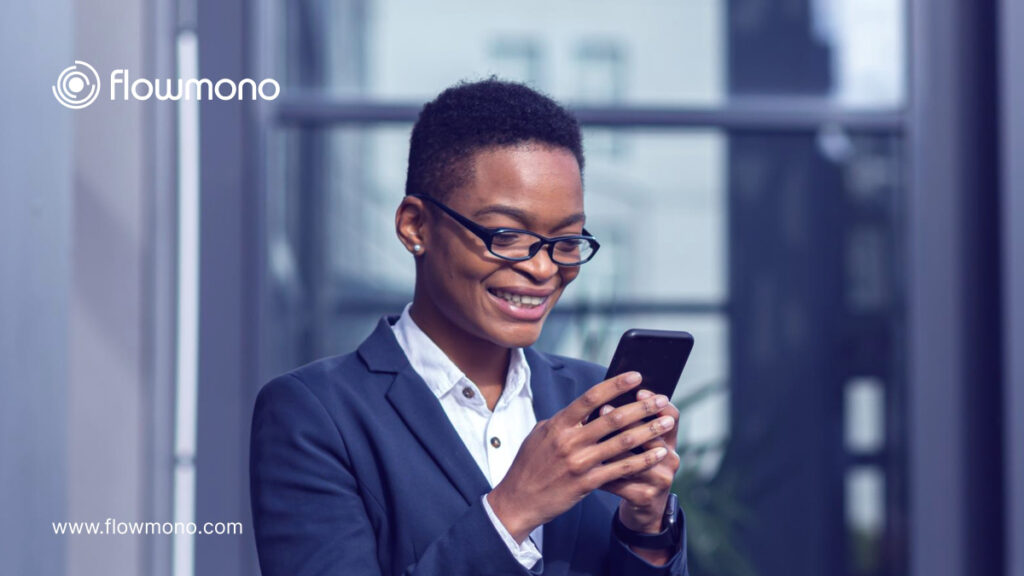
In the past, documentation involved scrambling for printers, hunting for lost pens, endless printing, signing, scanning, and emailing documents. Thanks to digitization, such inconveniences feel like relics of a bygone era. Mobile document signing has ushered in a new wave of convenience and efficiency, where you can sign and send documents anytime, anywhere, right from your Android phone.
The days of location-bound signing are gone. Whether you’re a busy corporate fellow dashing between meetings, a remote freelancer working from a remote location, or simply someone who values streamlined processes, signing your documents on Android offers unparalleled flexibility and speed. This guide will show you how to easily sign a document on an Android phone to enjoy this convenience.
Why should you sign a document on Android?
1. Convenience:
Traditional document signing would involve printing, signing, scanning, and emailing, a cumbersome process prone to delays and mishaps. However, mobile signing eliminates these hassles. With just an internet connection, you can sign a document on Android anytime, anywhere. A study by Clustdoc found that nearly two-thirds of businesses relying on pen-and-paper processes experience a full-day workflow slowdown. Modern Android signings streamline document flow, eliminating unnecessary trips and wait times for both clients and internal teams. This boosts convenience and efficiency.
2. Enhanced Security:
Electronic signatures offer robust security features. Reputable signing apps like Flowmono employ advanced encryption and audit trails to ensure the integrity of documents. Additionally, the risk of physical loss or damage associated with paper documents is eliminated. Infact, a finances online report found that electronic signing reduces the risk of missing files by 66%.
3. Legally Binding:
Signing a document on Android does not compromise legal validity. E-signatures are recognized and enforceable. Electronic signatures are recognised and enforceable under the Nigerian Evidence Act of 2011, the Cybercrime Act of 2015, and similar laws internationally. As long as the signing process adheres to specific requirements, your electronic signature holds the same legal weight as a traditional wet signature.
4. Accessibility
Mobile signing empowers individuals with disabilities by eliminating physical barriers associated with traditional signing methods. Users can easily use voice commands, digital pens, or other assistive technologies to sign a document on Android. This improves accessibility and inclusion.
Examples of Android Signing Apps
1. DocuSign:
DocuSign has many features, including advanced security options, templates, and complex signing workflows involving multiple parties. Its free plan has restrictions, though, and paid plans can be pricey for individual users.
2. SignWell:
SignWell is ideal for individuals and small businesses because it is secure and easy to use. There’s a free plan with restricted features, and paid plans with extra features like team management and personalized branding.
3. Flowmono:
Flowmono is an all-in-one document management platform with signing capabilities. It’s perfect for teams and collaborative projects with features like real-time document editing, analytics, and integrations with well-known business tools.
Why you should use Flowmono to sign your document on Android
1. Flowmono allows you to sign your document anytime and anywhere, from your mobile device.
2. Flowmono offers both self-signing and signing involving multiple parties. It’s the perfect choice whether your document needs only your signature or the signature of other persons.
3. With Flowmono, you can be assured of industry-leading encryption and multi-factor authentication to protect your documents.
4. Flowmono also allows you to add initials, dates, text boxes, and more to your documents.
5. There are no hidden fees or expensive subscriptions in Flowmono. Instead, it offers you the liberty of choosing from any of its three plans that fit your budgets and needs. Plus, if you are having doubts about the platform, you can register for its 14-day free trial so you can experience how signing up can be smooth and affordable.
How to Sign a document on Android Phone
1. Make sure you have a Flowmono account. If you don’t, create one on their website.
2. Once you are logged in and on the dashboard, click on ‘Sign Document’ at the top right corner, if you’re the only one signing, click on ‘Self Sign’. If you want to sign with multiple parties click on ‘Sign with Others’.
3. Upload your document. Select the file from your storage if you are uploading from your device.
4. You will be directed to the editor where you can add elements like signature fields.
5. Click on the pen (signature) icon.
6. A signature box will appear. Double-tap to choose how you want to sign. You can draw your signature directly on the screen, type your name, which will be converted to a digital signature, or upload a pre-saved signature image.
7. Once you’re happy, review and save your signature, then proceed with the next steps depending on your chosen signing method (“Self Sign” or “Sign with Others”).
8. Track and manage your signed documents. Flowmono allows you to track the signing status of documents you’ve sent, download signed copies for your records, and access a history of your past signing activities.
A few things to take note of;
• Make sure you have a stable internet connection for smooth signing.
• You can download your signed document for your records.
• Flowmono offers additional features like adding initials, date/time stamps, and text boxes.
Flowmono offers additional features like adding initials, date/time stamps, and text boxes. You can explore all these right now in the editor!
![]()