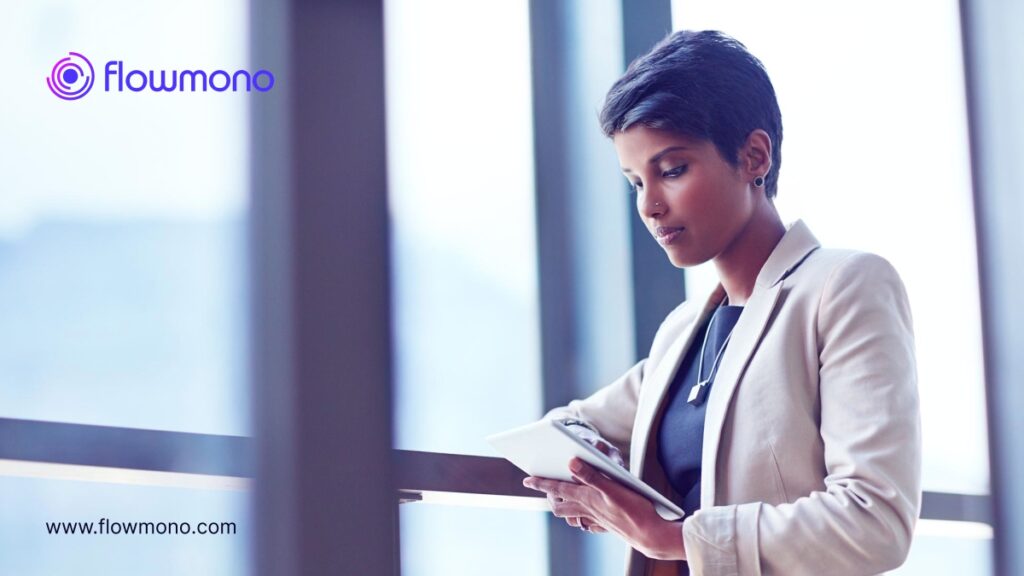
As a professional, I often need to sign important documents on the go. Gone are the days of printing a document, signing it by hand, and scanning it back into a digital format. With advancements in technology, adding a signature to a PDF document has become easier than ever before.
In this article, I will explore the importance of adding a signature to PDF documents, the benefits of adding a digital signature, and how to easily add your signature to PDF documents. So, let’s dive in!
What Are The Benefits of Adding A Digital Signature To PDF Documents?
There are many advantages to adding digital signatures to PDF documents. Here are some of them:
Enhanced Security:
Digital signatures provide an extra layer of security by ensuring the document’s authenticity. They help verify that nobody has altered or tampered with the file since it got signed.
Legal Validity:
Digital signatures hold legal weight, often equivalent to handwritten signatures in Nigeria. This makes signed PDFs suitable for contracts, agreements, and other legally binding documents.
Time Efficiency:
With digital signatures, there’s no need to print, sign, and scan documents. This streamlines the signing process, saving the sender and recipient time.
Cost Savings:
Going digital reduces costs associated with printing, postage, and paper. It also reduces the need for physical storage of signed documents.
Environmentally Friendly:
Going paperless by adopting digital signatures contributes to environmental conservation. It reduces the need for paper and lowers carbon footprints.
User-Friendly Process:
Adding a digital signature to a PDF is a user-friendly process. Many tools make it easy for individuals of varying technical proficiency to adopt digital signing. If my dad can sign documents digitally, why can’t you?
How to Add Your Signature to PDF Documents
There are many ways to add your signature to PDF documents. I’ll walk you through three methods.
How to add your signature to PDF documents using Adobe Acrobat
Adobe Acrobat is one of the most popular tools for working with PDF documents, and it offers a straightforward method to add your signature.
- Firstly, open the PDF document in Adobe Acrobat.
- Then, click on the “Fill & Sign” tool on the right-hand side of the toolbar.
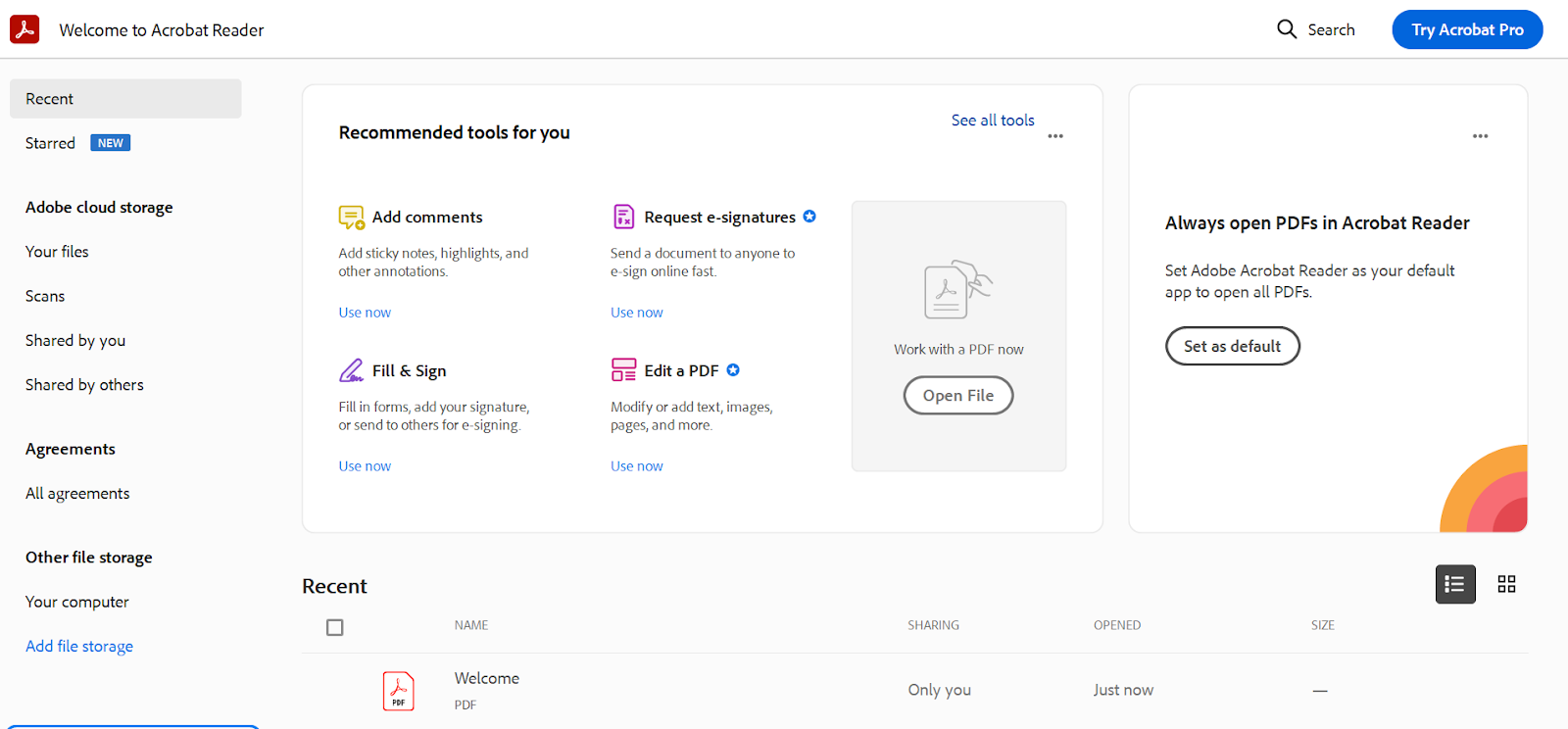
- Next, select “e-Sign” from the toolbar at the top. You will be given options to either type, draw, or upload your signature. Choose the method that suits you best and follow the prompts to add your signature to the document.
Once you’re done, save the document, and your signature will be embedded securely.
How to add your signature to PDF documents using Microsoft Edge
If you’re using Microsoft Edge as your web browser, you can easily add your signature to PDF documents without needing external tools.
- Open the PDF document in Microsoft Edge.
- Once the document is open, click the “Add notes” button, represented by a pencil icon.
- This changes your cursor to a drawing tool. You can use that to draw your signature on the document.
- Once you are done, save the document with your signature intact.
How to add your signature to PDF documents using Flowmono
Flowmono is a powerful online tool that simplifies adding signatures to PDF documents.
- Sign up for a free trial on Flowmono’s website to get started.
- Once logged in, upload the PDF document you want to sign using the Self-Sign option
- You have the option of adding a validity period to your document.
- Once satisfied with the document’s content, click the Signature button on the right-hand bar to include your signature. You can now save the document. It is that easy! The best part is that Flowmono ensures the security of your signature and allows you to manage and access your signed documents easily. In fact, on your dashboard, you can access files you signed up to one year ago.
How To Ensure The Security of Your Digital Signature
When adding a digital signature to a PDF document, it’s crucial to ensure the security of your signature. Here are a few best practices to follow:
- Keep your digital signature private and secure. Don’t share it with anyone or store it in an insecure location.
- Use strong encryption algorithms to protect your digital signature from being tampered with.
- Regularly update and patch your software tools to fix any security vulnerabilities.
- Be cautious when signing documents on shared or public computers, as they may be compromised.
- Consider using a trusted third-party service specializing in digital signatures for added security and peace of mind.
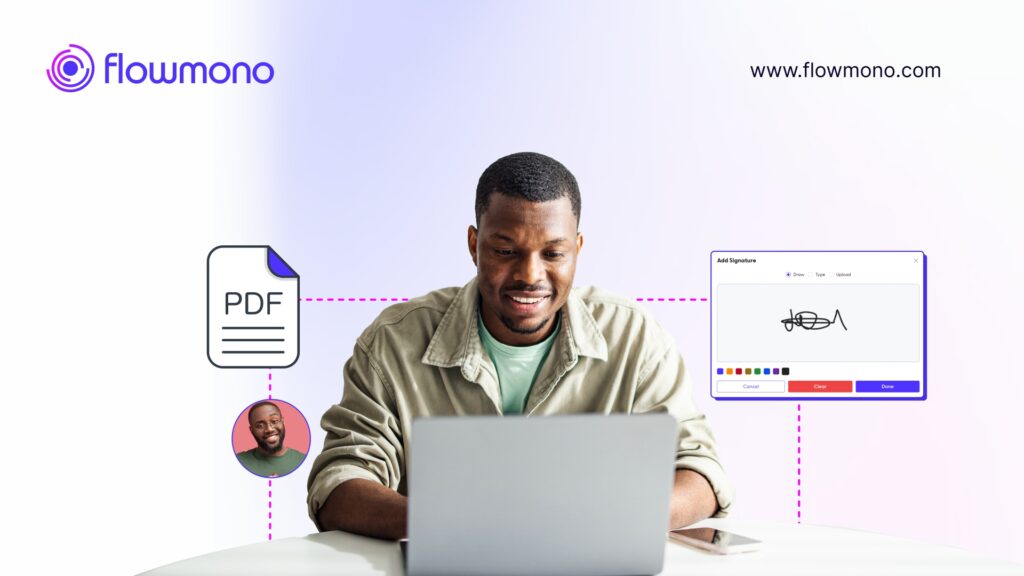
What Are Some Mistakes To Avoid When Adding A Signature To PDF Documents?
While adding a signature to a PDF document is relatively easy, there are some common mistakes to avoid:
Forgetting to Save the Document:
After adding your signature, always remember to save the document. Double-check and save to ensure your signature is securely embedded. Failure to save may result in losing your signature, rendering the document incomplete.
Low-Quality or Unclear Signature Images:
Avoid using a low-quality or unclear signature image. Ensure that your signature is sharp and easy to read.
Neglecting Document Review:
Before signing, take the time to review the document thoroughly. Ensure all details are accurate and complete. Overlooking errors or missing information can lead to problems down the line.
Using Inappropriate Colors:
When adding a digital signature, choose a color that contrasts well with the background. Using colors that are too light can make your signature difficult to spot or even disappear when printed. My personal preference is black.
Lack of Document Backups:
Always keep backups of the signed documents. In case of technical issues, accidental deletions, or disputes, having a backup ensures you can provide a valid copy of the signed document.
Conclusion
Adding your signature to PDF documents has never been easier. With the advancements in digital signatures and the availability of user-friendly tools, you can add your signature quickly, securely, and conveniently.
Whether you’re a professional, business owner, or individual, embracing digital signatures will streamline your document signing process and enhance the overall efficiency of your workflow.
So why wait? Sign up for a free trial on Flowmono today and experience the ease of adding signatures to your PDF documents.
![]()
Hey there would you mind sharing which blog platform you’re using?
I’m planning to start my own blog soon but I’m having a difficult time choosing between BlogEngine/Wordpress/B2evolution and Drupal.
The reason I ask is because your layout seems
different then most blogs and I’m looking for something completely
unique. P.S Sorry for getting off-topic but I had to ask!
Feel free to surf to my homepage Essay Writing Service Manchester, https://writersai.co.uk,
Hi Savannah, we use WordPress. We happened to install a blog template to give our blog a great aesthetic.
Cheers!