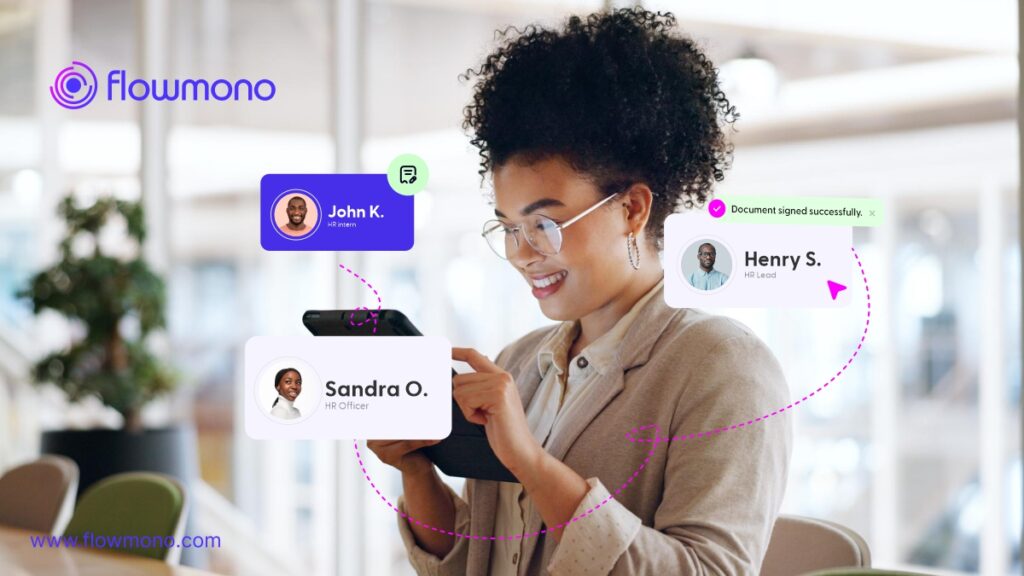
Signing documents with others, like signatories or recipients, is a common thing on Flowmono. It’s called “Sign with Others” and it’s about working together on documents with team members or third parties.
Signing documents collaboratively is akin to a synchronized medical team conducting a complex surgery. It represents a pivotal aspect within the operations of Flowmono. Much like a surgical team orchestrates various roles to ensure a successful operation, the “Sign with Others” process involves coordinating multiple individuals, known as signatories or recipients, to collectively endorse important documents crucial to electronic document management.
When you start, you click on “Sign with Others” from your dashboard. Then, you add the document you want to sign together. In the setup, you say how many people you want involved. You add them using a plus (+) sign and move them around with arrows.
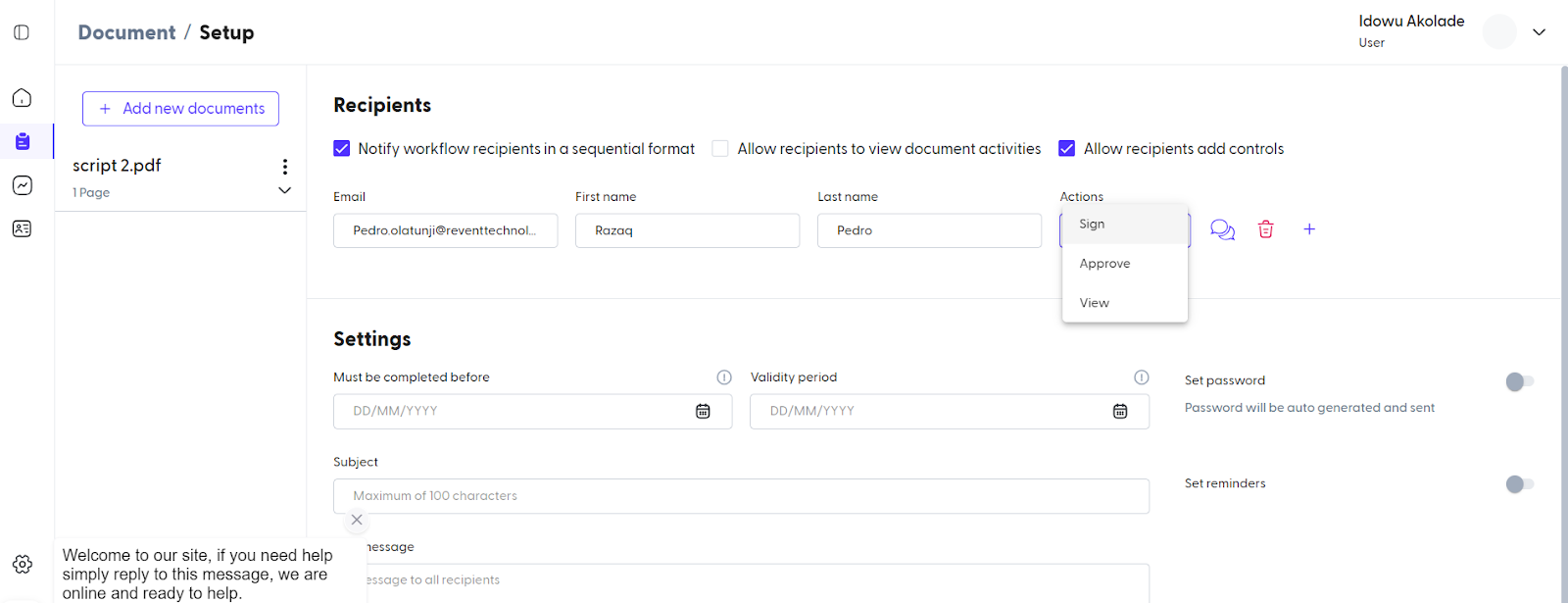
Click on sign with others
At this stage, you have some choices. You can send the document step-by-step to each person or all at once to everyone. Also, you can let people see what’s happening with the document or even let them control parts of it.
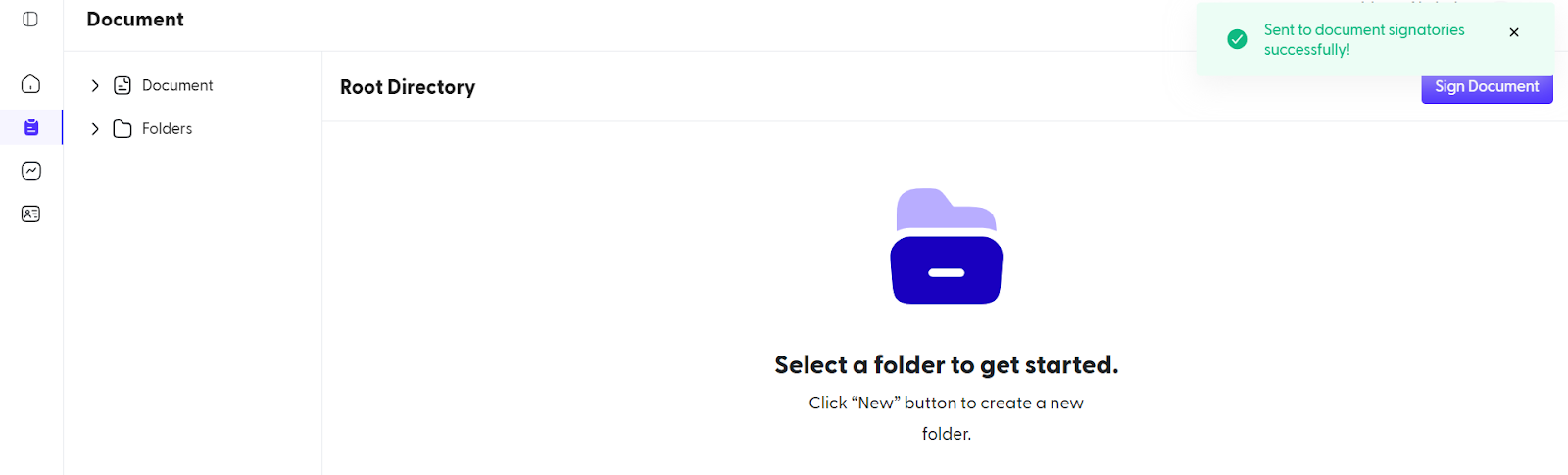
Uploading documents
Everyone involved gets a role: Sign, Approve, or View. The people who are assigned “Sign” can do a lot—sign, add text, and more. People who are assigned “View” can only see the document after everyone else signs. Those assigned “Approve” people can only say yes or no to the document without controlling it. Only Sign people get to control things.
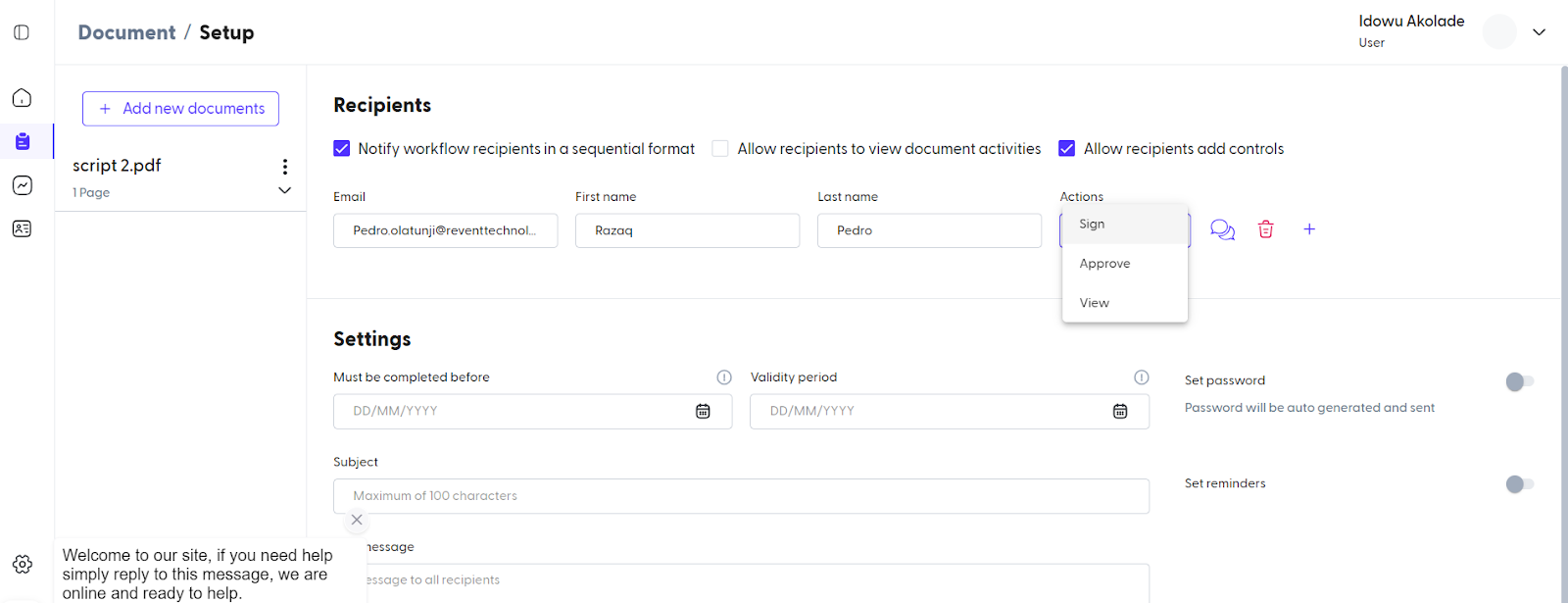
Assigning recipient roles after adding recipient
After adding people, you can set time limits, add a password, or reminders. It’s not a must, but a password sends a one-time password to everyone before they can do anything with the document. You have to give the email a subject and message. When you’re done, click “Continue to editor.”
In the editor, you set where people can do things in the document. Remember, only people assigned “Sign” can control. Assign people to specific parts of the document so they know where to act. It’s important to do this for every part before sending it out.
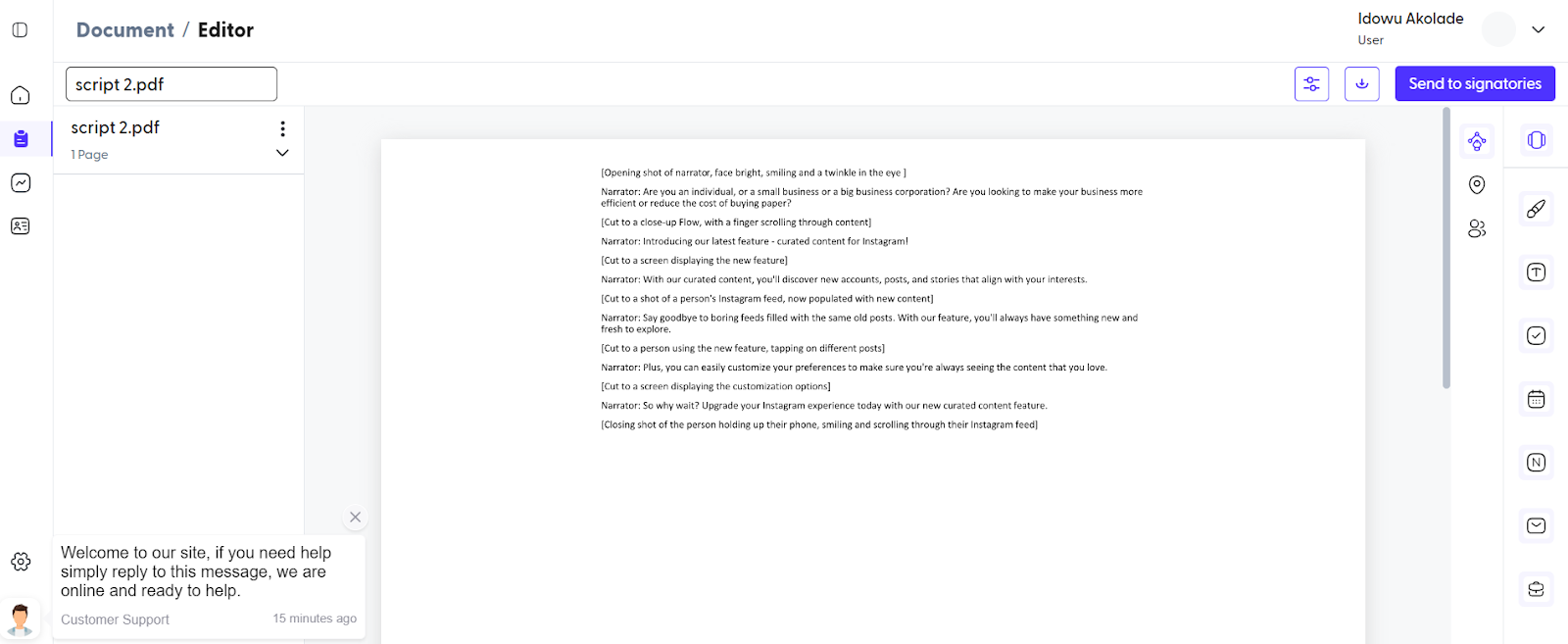
Document Editor
Once you’re happy with everything, hit “Send to signatories” to start the document for everyone to work on together.
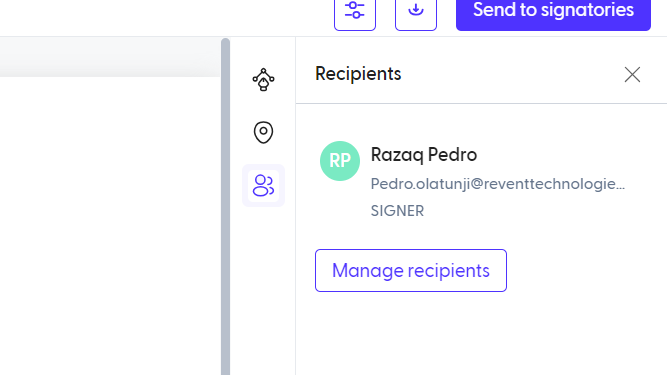
Sending to signatories
Steps to Sign with Others
Access Document Signing: Enter the Flowmono dashboard and select “Sign with Others” to initiate the document signing process.
Upload Document: Upload the specific document you wish to sign collectively.
Recipient Addition: In the document setup, specify the number of recipients you want involved. Use the plus (+) sign to add recipients and rearrange their positions using arrows.
Notification Preferences: Choose between sequential or simultaneous notifications for recipients. Sequential notification dispatches the document step-by-step, while simultaneous notification sends it to all recipients at once.
Control and Viewing Options: Enable recipients to view document activities and add controls if desired. These options grant varying levels of access and control over the document.
Action Assignment: Assign actions—Sign, Approve, and View—to each recipient. Sign recipients possess comprehensive control, View recipients can only view the final document, and Approve recipients can accept or reject the document without control privileges.
Additional Settings: Add a validity period, set a password, and include reminders. Providing a subject and message for recipients’ email notifications is mandatory.
Editorial Configuration: Utilize the editor interface to position controls for recipients. Note that only Sign recipients can exercise control.
Assign Controls to Recipients: Assign recipients to controls for clarity on their designated areas of action, ensuring all controls have been assigned to recipients before dispatching the document.
Finalization: After configuring controls and ensuring satisfaction, click “Send to signatories” to initiate document circulation among recipients for collective action.
The “Sign with Other feature” on Flowmono is one of a variety of features that make document management easy on our platform. Get started today and enjoy a 14-day free trial.
![]()